NeurochainAI No-Code Workshop 2: Build a Web App with Bolt.new

Welcome to Day 2 of the NeurochainAI No-Code Workshop! Yesterday, we explored the best No-Code platforms, and today, we’ll build a fully functional web app using Bolt.new.
For this workshop, we created an AI agent platform powered by NeurochainAI IaaS, but you have full creative freedom to build your own unique application. Let’s get started!
Step 1: Define Your App with a Detailed Prompt
Bolt.new generates your app based on an initial prompt, so the better your prompt, the better your results.
💡 Key Prompting Tips:
- Be specific – Describe the app’s purpose and main functionalities
- Define user interactions – What should users be able to do?
- Mention key features – Logins, databases, API calls, etc
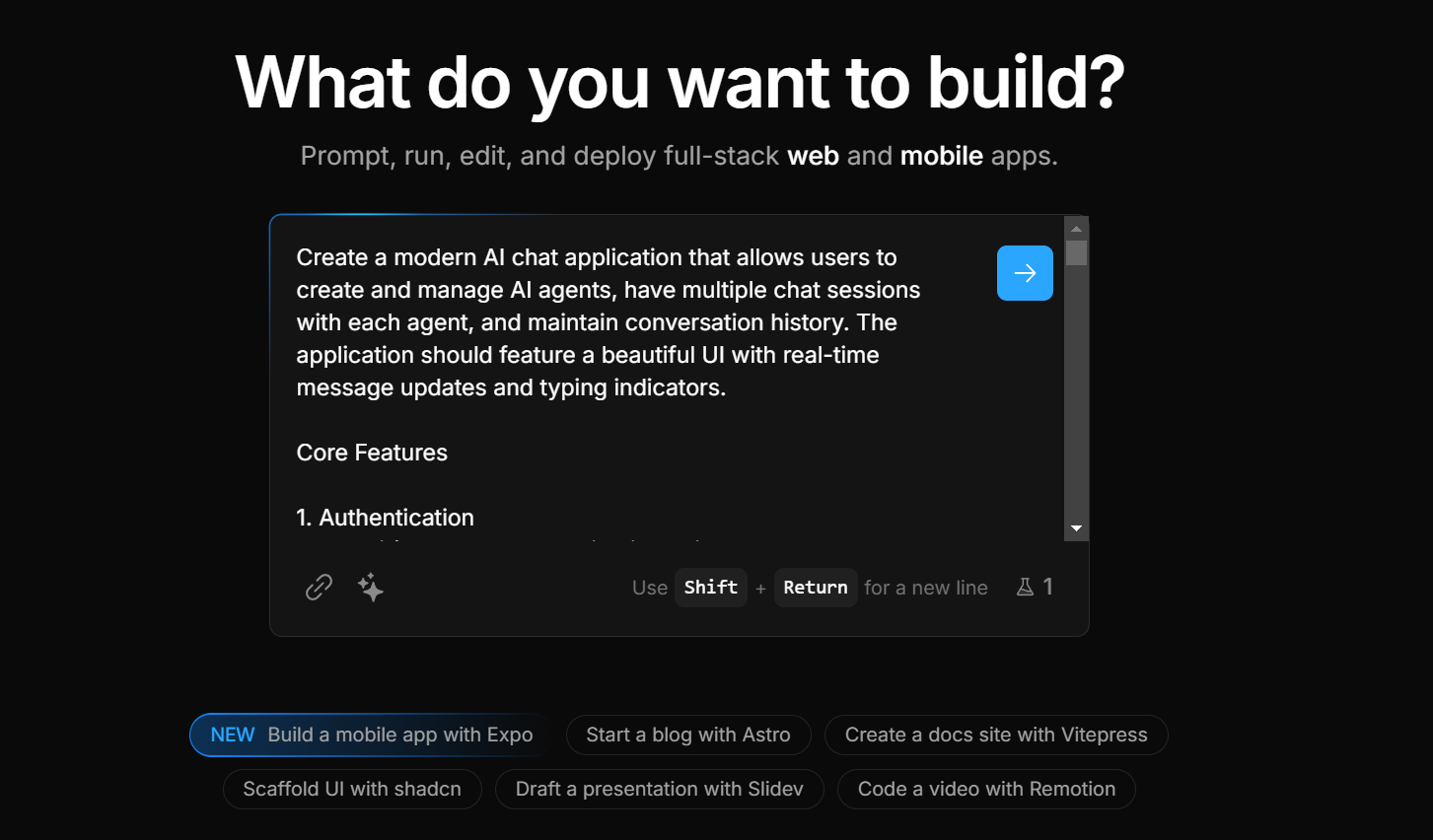
Example Prompt: AI Agent Platform (Our Workshop App)
We created a detailed prompt to generate a functional AI agent platform using NeurochainAI IaaS. However, you don’t need to be this precise - Bolt.new can generate apps even from basic prompts.
📌 Want to check out our exact prompt? → 🔗 Click here to view
🚀 Your Turn: Open Bolt.new, enter your app idea, and let the AI generate your application!
Step 2: Reviewing the Initial App & Fixing Errors
Once Bolt processes your prompt, a functional interface will be generated in the preview window. In our case, we were able to log in using Supabase authentication after just a few approvals.
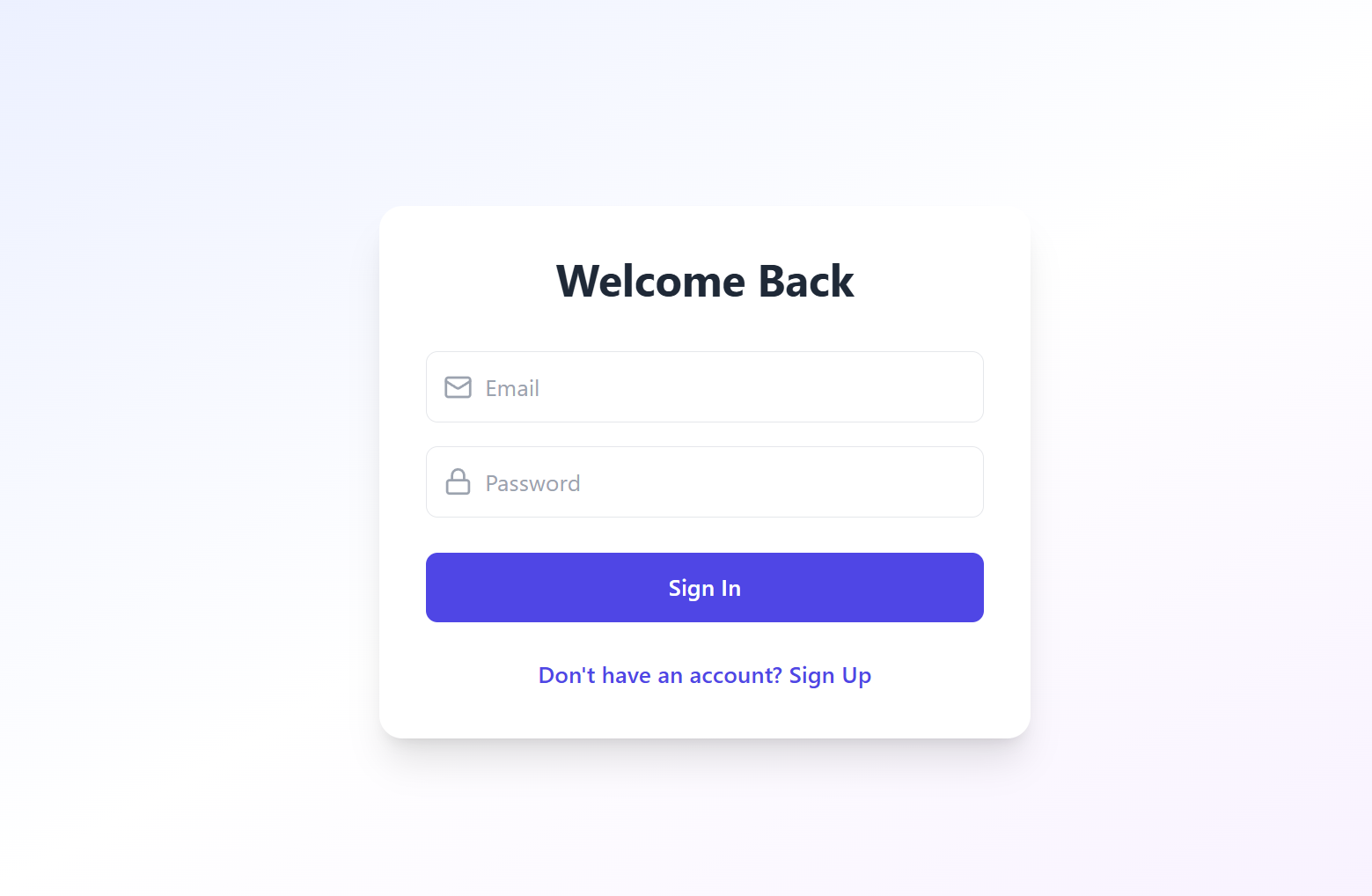
Next, we tested our AI Agent platform and encountered an error while creating an agent. Don’t panic - this is completely normal!
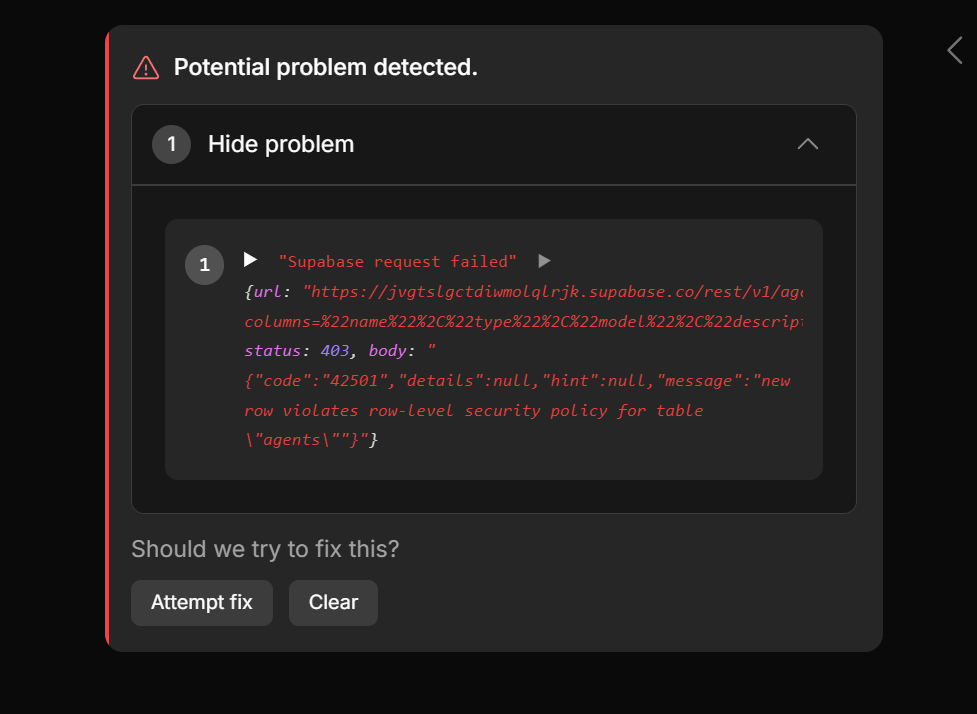
A single click on "Attempt Fix" allowed Bolt.new to identify and correct the issue automatically. After that, we could successfully create our AI agent.

Debugging is part of the process! If you encounter issues, let Bolt know what went wrong or click "Attempt Fix" to resolve them.
What to Do Next?
Now that you have a basic version of your app, it’s time to test and refine it. Here’s what you should do:
1. Test Core Functionalities
- Navigate through your app – Click buttons, test form submissions, and check if all interactions behave as expected
- Validate user authentication – If your app has login functionality, ensure users can sign in and access protected areas
2. Make Adjustments
- Did something not turn out as expected? → Describe the issue in the chat and let Bolt fix it
- Need additional features? → Ask Bolt to add new elements or refine existing ones
- Want a better UI? → Request design improvements using clear, visual descriptions
3. Integrate NeurochainAI IaaS (Optional but Recommended!)
If you’re building an app that benefits from AI capabilities, you can now connect it to NeurochainAI IaaS to power intelligent agents, automate workflows, and enhance your app’s functionality.
📌 Need guidance? Refer to our NeurochainAI Guides → 🔗 Click here to view.
🎉 Congratulations! Your App is Ready!
Your app is now fully functional and communicates with NeurochainAI IaaS to power the AI agents. But this is just the beginning - there’s endless potential for improvements and new features!

Pro Tip: Optimizing Token Usage
Since Bolt.new operates using tokens, you should be mindful of your usage, especially on the free plan.
📌 Best Practices to Save Tokens:
✅ Avoid excessive "Attempt Fix" clicks – Always review changes before requesting another fix
✅ Keep it simple – Build the basics first, then gradually add complexity
✅ Use rollback – If something breaks, revert to an earlier version instead of consuming extra tokens on unnecessary fixes
✅ Be specific in your prompts – The clearer you are, the fewer tokens Bolt will use to process requests
🔜 What’s Next?
Tomorrow, we’ll finalize and optimize the deployment strategy to ensure your app is production-ready.
Get ready for the final step in your No-Code journey! 🚀


